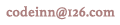MATLAB绘图
要绘制函数图形,需要采取以下步骤:
-
定义x,通过指定的变量 x 值的范围,该函数被绘制
-
定义函数, y = f(x)
-
调用plot命令,如 plot(x, y)
下面的例子演示了这一概念。让我们绘制简单的函数y = x , x值的范围从0到100,增量为5。
创建一个脚本文件,并输入下面的代码:
x = [0:5:100]; y = x; plot(x, y)
当运行该文件,MATLAB显示下面的图形:

让我们举一个例子,绘制函数y = x2。在这个例子中,我们将绘制两个图形具有相同的函数,但在第二次,我们将减少值的增量。请注意,因为我们减少增量,图形变得平滑。
创建一个脚本文件,并输入下面的代码:
x = [1 2 3 4 5 6 7 8 9 10]; x = [-100:20:100]; y = x.^2; plot(x, y)
当您运行该文件,MATLAB显示下面的图形:

更改代码文件小,减少增量5:
x = [-100:5:100]; y = x.^2; plot(x, y)
MATLAB绘制一条平滑的曲线图:

添加标题,标签,网格线和缩放的图形
MATLAB允许添加标题,调整轴的x轴和y轴,网格线,并沿标签美化图形。
-
xlabel和ylabel指令的产生沿x轴和y轴的标签。
-
标题命令允许你把图表上的一个标题。
-
网格命令允许你把图上的网格线。
-
轴等于命令允许生成与同等规模因素和空间两个坐标轴上的积点。
-
轴方形命令生成一个正方形的积点。
示例
创建一个脚本文件,并输入下面的代码:
x = [0:0.01:10]; y = sin(x); plot(x, y), xlabel('x'), ylabel('Sin(x)'), title('Sin(x) Graph'), grid on, axis equal
MATLAB生成如下图:

在同一张图上绘制多个函数
您可以绘制多个图形相同的积点。下面的例子演示了这一概念:
示例
创建一个脚本文件,并输入下面的代码:
x = [0 : 0.01: 10]; y = sin(x); g = cos(x); plot(x, y, x, g, '.-'), legend('Sin(x)', 'Cos(x)')
MATLAB生成如下图:

在走势图上的颜色设置
MATLAB提供八个基本绘制图形的颜色选项。下表显示的颜色和他们的代码:
| Color | Code |
|---|---|
| White | w |
| Black | k |
| Blue | b |
| Red | r |
| Cyan | c |
| Green | g |
| Magenta | m |
| Yellow | y |
示例
让我们绘制图形两个多项式
-
f(x) = 3x4 + 2x3+ 7x2 + 2x + 9 and
-
g(x) = 5x3 + 9x + 2
创建一个脚本文件,并输入下面的代码:
x = [-10 : 0.01: 10]; y = 3*x.^4 + 2 * x.^3 + 7 * x.^2 + 2 * x + 9; g = 5 * x.^3 + 9 * x + 2; plot(x, y, 'r', x, g, 'g')
当您运行该文件,MATLAB生成下图:

设置轴刻度
该的轴命令允许您设置轴的刻度。您可以提供的最小值和最大值的x和y轴以下列方式使用轴命令:
axis ( [xmin xmax ymin ymax] )
下面的例子显示了这一点:
示例
创建一个脚本文件,并输入下面的代码:
x = [0 : 0.01: 10]; y = exp(-x).* sin(2*x + 3); plot(x, y), axis([0 10 -1 1])
当您运行该文件,MATLAB生成下图:

生成子图
当创建一个数组地块在相同的数字,这些地块被称为子图。subplot 命令创建子图。
该命令的语法是:
subplot(m, n, p)
其中,m和n积阵列的行和列的数量,p指定把一个特定的积。
subplot 命令创建的每个绘图都可以有其自己的特点。下面的例子演示了这一概念:
示例
让我们产生两个图:
y = e−1.5xsin(10x)
y = e−2xsin(10x)
创建一个脚本文件,并输入下面的代码:
x = [0:0.01:5]; y = exp(-1.5*x).*sin(10*x); subplot(1,2,1) plot(x,y), xlabel('x'),ylabel('exp(–1.5x)*sin(10x)'),axis([0 5 -1 1]) y = exp(-2*x).*sin(10*x); subplot(1,2,2) plot(x,y),xlabel('x'),ylabel('exp(–2x)*sin(10x)'),axis([0 5 -1 1])
当您运行该文件,MATLAB生成下图:

欢迎任何形式的转载,但请务必注明出处,尊重他人劳动共创优秀实例教程
转载请注明:文章转载自:代码驿站 [http:/www.codeinn.net]
本文标题:MATLAB绘图
本文地址:http://www.codeinn.net/matlab/987.html